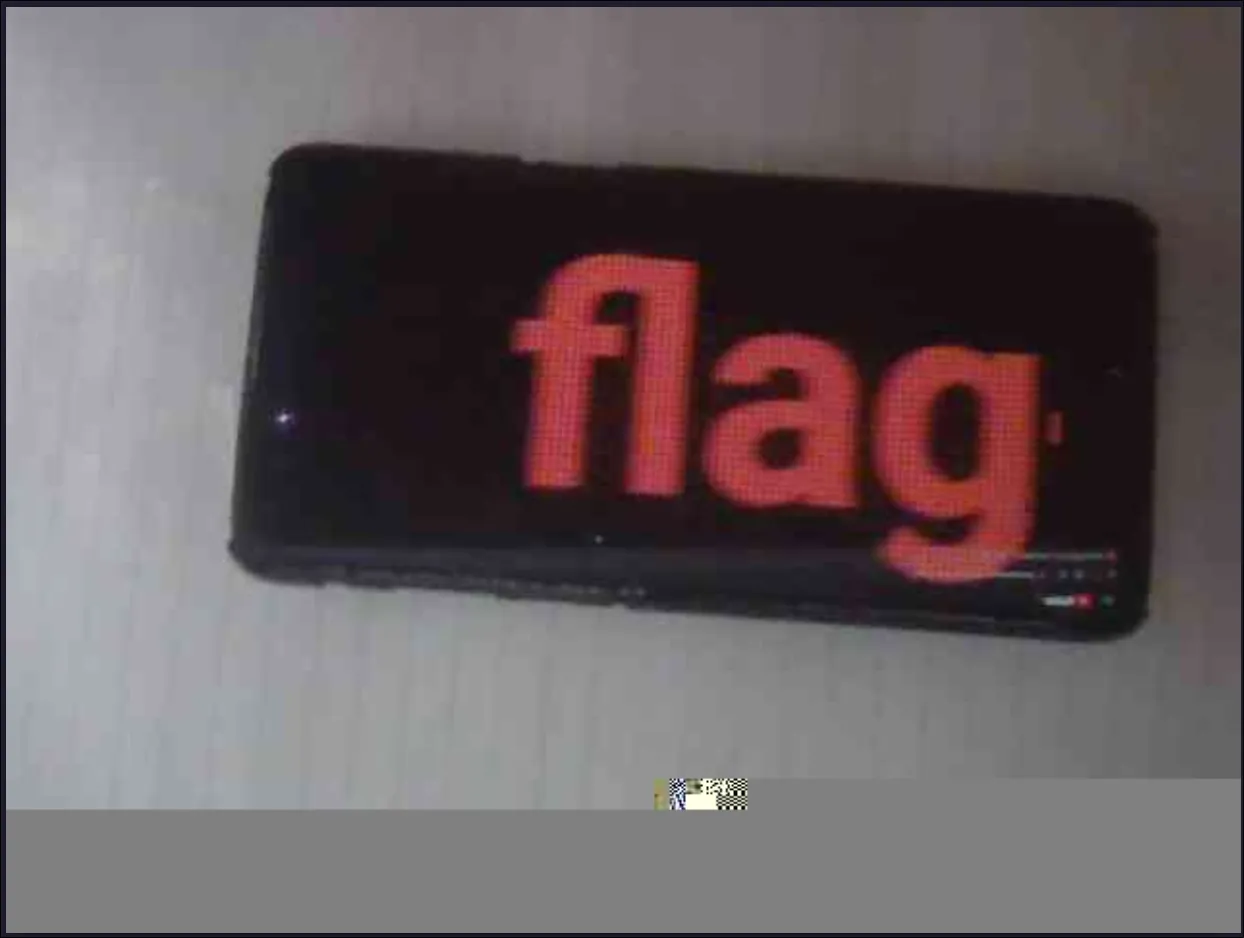TryHackMe: Security Footage
Hey there, fellow hackers and digital detectives! Today, we’re diving into the Security Footage room on TryHackMe. This one is a fun forensics challenge where we get to play video editor with nothing but a network capture and a little bit of code.
Let’s piece together this mystery, one frame at a time!
Step 1: The Evidence File
First things first, download the provided file from the TryHackMe room. You’ll get a .pcap file, which is a packet capture. Think of it as a recording of all the network conversations that were happening at a certain time. Our job is to eavesdrop on that conversation and find the secrets within.
Step 2: A Manual Sneak Peek
If you open the .pcap file in a text editor like Neovim, VSCode, or even Notepad (you brave soul), you’ll see a lot of what looks like gibberish. However, if you scroll through, you’ll start to see a pattern.
You’ll notice blocks of data that start with JFIF and are wrapped in what looks like HTTP multipart data, often ending with something like:
1
2
3
--BoundaryString
Content-type: image/jpeg
Content-Length: 10427
The Content-type: image/jpeg is a dead giveaway! The network traffic contains a stream of JPEG images. To prove our theory, let’s try to extract just one of them by hand.
- Make a copy of the original file so we don’t destroy our evidence.
cp security.pcap test.jpeg - Open
test.jpegin your favorite text editor. (I’m a Neovim fan myself, no text editor flame wars, please!) - Carefully delete everything except for the data that makes up a single image. A JPEG file in binary starts with the bytes
\xff\xd8and ends with\xff\xd9. Find the first block of image data and surgically remove all the text and headers around it. - Save the file and open it with any image viewer.
And voilà! Like magic, the first frame of the security footage appears. We’re on the right track!
Step 3: Automate It (Because We’re Efficient!)
Now, doing that manually for what could be hundreds of frames would be a one-way ticket to carpal tunnel. No, thank you. As all good hackers do, let’s automate the boring stuff.
I’ve whipped up a simple Python script to do the heavy lifting. This script will read the entire .pcap file, hunt for the start (\xff\xd8) and end (\xff\xd9) markers of each JPEG, carve them out, and save them as individual files.
1
2
3
4
5
6
7
8
9
10
11
12
13
14
15
16
17
18
19
20
21
22
23
24
25
26
27
28
29
30
31
32
33
34
35
36
37
38
39
40
41
42
43
44
45
46
47
48
49
50
import os
# The name of the downloaded packet capture file
pcap_file = "input.pcap"
# The directory where we'll save our extracted images
output_dir = "extracted_jpegs"
os.makedirs(output_dir, exist_ok=True)
# These are the hexadecimal "magic numbers" for the start and end of a JPEG file.
jpeg_start = b'\xff\xd8'
jpeg_end = b'\xff\xd9'
print(f"[*] Reading the pcap file: {pcap_file}")
with open(pcap_file, 'rb') as f:
data = f.read()
print("[*] Starting JPEG extraction...")
index = 0
offset = 0
# Loop through the file data to find all JPEGs
while True:
# Find the start of the next JPEG
start_idx = data.find(jpeg_start, offset)
if start_idx == -1:
break # No more JPEGs found!
# Find the end of that same JPEG
end_idx = data.find(jpeg_end, start_idx)
if end_idx == -1:
break # Found a start but no end, something is wrong.
# The end marker itself is 2 bytes long, so we include it.
end_idx += 2
# Slice the JPEG data out of the main file
jpeg_data = data[start_idx:end_idx]
# Save the JPEG data to a new file with a padded name (e.g., image_00001.jpg)
filename = os.path.join(output_dir, f'image_{index:05d}.jpg')
with open(filename, 'wb') as img_file:
img_file.write(jpeg_data)
print(f"[+] {filename} has been saved.")
# Move to the next frame and continue the search from where we left off
index += 1
offset = end_idx
print(f"\n[+] Success! Extracted {index} images to the '{output_dir}' directory.")
Run this script in the same directory as your .pcap file. It will create a new folder called extracted_jpegs and fill it with all the frames from the video.
Step 4: Movie Time!
We have the frames, but we need a video. Enter our favorite command-line video wizard: ffmpeg. This powerful tool can stitch our pile of images back into a coherent video file.
Run the following command in your terminal:
1
ffmpeg -framerate 25 -i extracted_jpegs/image_%05d.jpg -c:v libx264 -pix_fmt yuv420p output.mp4
And… scene! You should now have an output.mp4 file. Open it up, watch the security footage, and you’ll find the flag you’ve been looking for.
Good luck, and happy hacking!